The Malloy VS Code Extension is the primary authoring environment for Malloy models. It includes schema browsing, query execution, language auto-complete, documentation, and result visualizations.
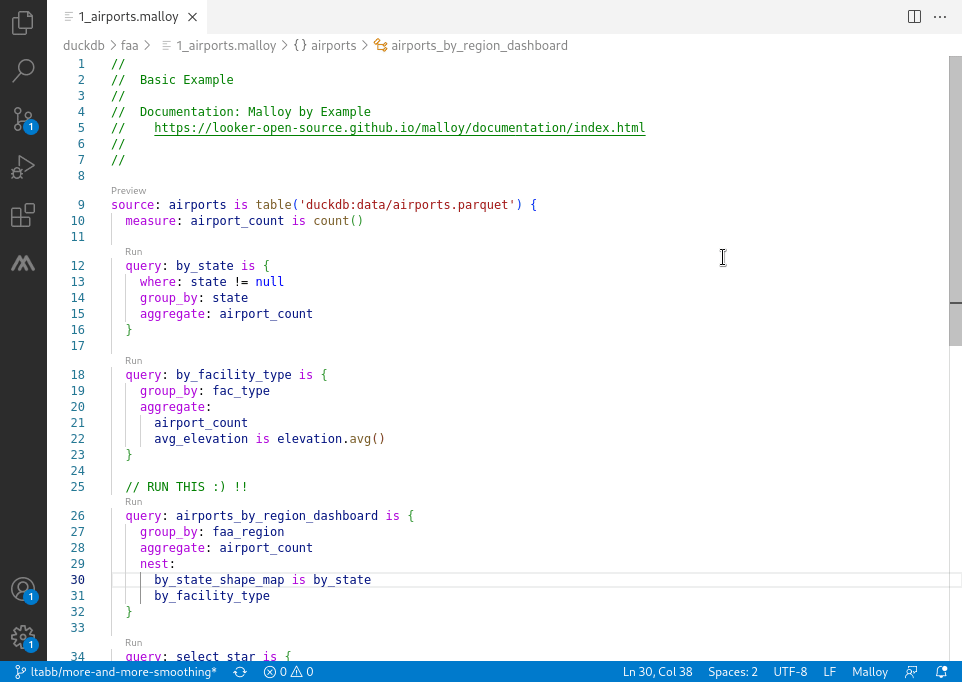
Installation
Download Visual Studio Code: If you don't already have it, download Visual Studio Code
Open the Extensions panel: Press
Cmd+Shift+X(Mac) orCtrl+Shift+X(Windows/Linux). Or open the Command Palette (Cmd+Shift+P/Ctrl+Shift+P) and type "Extensions: Install Extensions"Install Malloy: Search for "Malloy" and click Install
Or install directly from the VS Code Marketplace.
Try the samples: Clone the malloy-samples repository:
Option A: In VS Code, use Clone Git Repository from the Start screen and enter:
https://github.com/malloydata/malloy-samples.gitOption B: From the command line:
git clone https://github.com/malloydata/malloy-samples.git cd malloy-samples code .
DuckDB is built into the extension, so you can run queries immediately—try opening any
.malloyfile in thefaaorecommercefolders.
VS Code Web (github.dev)
The Malloy Extension also works in VS Code Web environments like github.dev. Press . on any GitHub repository page to open it in the browser-based editor, then install the Malloy extension.
Limitation: VS Code Web only supports DuckDB with local files (CSV, JSON, Parquet). For BigQuery, Snowflake, or PostgreSQL, use VS Code Desktop.
Configuring Connections
Configure database connections through the VS Code command palette.
Adding Connections
Open Command Palette:
Cmd+Shift+P(Mac) orCtrl+Shift+P(Windows/Linux)Type: Malloy: Edit Connections
Click Add Connection and select your database type
Fill in the connection details
Where Connections Are Stored
VS Code stores Malloy connections in your user settings:
Mac: ~/Library/Application Support/Code/User/settings.json
Windows: %APPDATA%\Code\User\settings.json
Linux: ~/.config/Code/User/settings.json
Example settings.json with Malloy connections:
{ "malloy.connections": [ { "name": "duckdb", "backend": "duckdb", "id": "duckdb-default" }, { "name": "md", "backend": "duckdb", "id": "motherduck-default", "databasePath": "md:" }, { "name": "bigquery", "backend": "bigquery", "id": "bigquery-default", "projectId": "my-gcp-project" }, { "name": "bq_service_account", "backend": "bigquery", "id": "bq-sa-connection", "serviceAccountKeyPath": "/path/to/service-account-key.json", "configKey": "serviceAccountKeyPath" }, { "name": "postgres", "backend": "postgres", "id": "postgres-default", "host": "localhost", "port": 5432, "databaseName": "analytics", "username": "analyst" }, { "name": "snowflake", "backend": "snowflake", "id": "snowflake-default", "account": "myorg-myaccount", "username": "analyst", "warehouse": "compute_wh", "database": "analytics" } ] }
Environment Variable Configuration
Some databases support configuration via environment variables. Set these before launching VS Code.
MotherDuck
MotherDuck is configured through a token. In MotherDuck, click Settings then copy your token.
export MOTHERDUCK_TOKEN=your_token_hereThen launch VS Code. The extension will automatically use the token when connecting to MotherDuck databases.
Example usage:
source: hacker_news is md.table('sample_data.hn.hacker_news')The default connection name for MotherDuck is md.
MySQL
MySQL connections are configured only through environment variables. There is no UI configuration for MySQL in VS Code.
export MYSQL_USER=readonly export MYSQL_HOST=db.example.com export MYSQL_PORT=3306 export MYSQL_PASSWORD=your_password export MYSQL_DATABASE=analytics
Then launch VS Code. The default connection name is mysql.
Note: MYSQL_USER is required. Other variables are optional but typically needed.
Snowflake
Snowflake can be configured via UI or environment variables:
export SNOWFLAKE_ACCOUNT=myorg-myaccount # Required export SNOWFLAKE_USER=analyst export SNOWFLAKE_PASSWORD=your_password export SNOWFLAKE_WAREHOUSE=compute_wh export SNOWFLAKE_DATABASE=analytics export SNOWFLAKE_SCHEMA=public
Snowflake also supports TOML configuration at ~/.snowflake/connections.toml. See Snowflake connection configuration for details.
Trino
export TRINO_SERVER=https://trino.example.com # Required export TRINO_USER=analyst # Required export TRINO_PASSWORD=your_password export TRINO_CATALOG=hive export TRINO_SCHEMA=default
The default connection name is trino.
Presto
export PRESTO_HOST=presto.example.com # Required export PRESTO_PORT=8080 # Defaults to 8080 export PRESTO_USER=analyst export PRESTO_PASSWORD=your_password export PRESTO_CATALOG=hive export PRESTO_SCHEMA=default
The default connection name is presto.
Databases Without Environment Variable Support
BigQuery: Uses
gcloud auth login --update-adc(OAuth) or service account key filePostgreSQL: Uses connection configuration in VS Code UI (credentials stored in system keychain)
DuckDB: Uses file paths directly, no authentication needed
Database-Specific Setup
DuckDB
DuckDB runs locally with zero configuration. It reads Parquet, CSV, and JSON files.
// Local files (relative to .malloy file) source: flights is duckdb.table('data/flights.parquet') source: users is duckdb.table('../users.csv') // URLs source: remote_data is duckdb.table('https://example.com/data.parquet')
MotherDuck
Set your token as an environment variable before launching VS Code:
export MOTHERDUCK_TOKEN=your_token_hereOr configure via Malloy: Edit Connections with databasePath set to md:.
BigQuery
OAuth (recommended for development):
gcloud auth login --update-adc gcloud config set project my-project-id --installation
Then add a BigQuery connection via Malloy: Edit Connections. Leave the service account field empty to use gcloud credentials.
Service account:
In Malloy: Edit Connections, click "Pick file" to select your service account JSON key.
Snowflake
Both password and RSA key authentication are supported via Malloy: Edit Connections.
You can also use Snowflake's connections.toml file:
Location: ~/.snowflake/connections.toml
[default] account = "myorg-myaccount" user = "analyst" password = "your_password" warehouse = "compute_wh" database = "analytics" schema = "public"
PostgreSQL
Add a PostgreSQL connection via Malloy: Edit Connections. Enter host, port, database, username, and password. The password is stored securely in your system keychain.
MySQL
MySQL connections require environment variables (see above). The extension will detect the connection automatically when the variables are set.
Trino and Presto
Add a Trino or Presto connection via Malloy: Edit Connections. Enter the server URL and port.
Next Steps
Database Support — Overview of all supported databases
Query existing models — Explore the malloy-samples to see Malloy in action
Build a semantic model — Create your first Malloy model from scratch
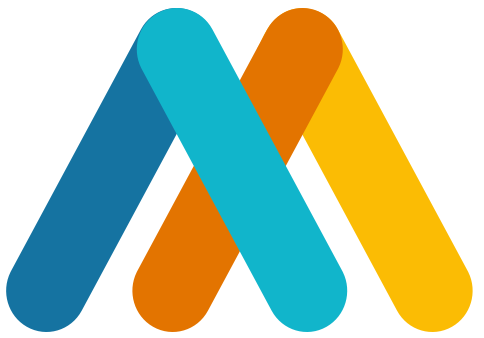




 The Tao of Malloy
The Tao of Malloy
